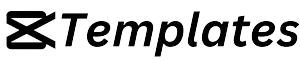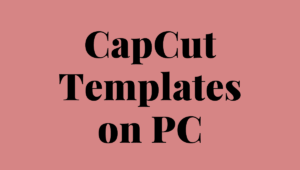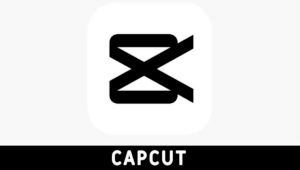Capcut, a widely used video editing app, allows users to create stunning videos with ease. One of its standout features is the ability to utilize templates, which can significantly streamline the editing process and provide users with professional-looking results. In this article, we will explore how to make templates on Capcut, that can be used by millions of followers around the world.
Creating Your Own Templates on Capcut
While utilizing existing templates can be a great starting point, Capcut also allows users to create their own templates. Here’s how to create a template from scratch:
Starting with a Blank Project
To create a template, open Capcut and select the option to start a new project. Choose the blank project template, which provides a clean canvas for designing your custom template.
More to Read: Does Capcut have Templates?
Designing and Organizing Elements
Design your template by adding media content, effects, transitions, text, and any other elements you wish to include. Ensure that the layout is visually appealing and the elements are well-organized to facilitate easy customization.
Saving and Exporting Templates
Once you’re satisfied with your template design, save it as a template within Capcut. Assign a name and appropriate tags to make it easily searchable by other users. You can also choose to export the template for use on different devices or share it with other Capcut users.
Tips for Designing Effective Templates
When creating templates on Capcut, consider the following tips to ensure their effectiveness:
Choosing a Theme or Style
Select a theme or style that aligns with your intended purpose and target audience. Whether it’s a playful theme for a social media video or a professional style for a business presentation, choose elements that convey the desired message.
Using High-Quality Media Assets
Utilize high-quality photos, videos, and graphics to enhance the visual appeal of your templates. Crisp and vibrant visuals leave a lasting impression on viewers, making your templates stand out from the crowd.
Balancing Visual and Textual Elements
Maintain a balance between visual and textual elements within your templates. Avoid overcrowding the design with too much text or overwhelming visuals. Create a harmonious composition that guides the viewer’s attention effectively.
Keeping Templates Flexible and Customizable
Ensure that your templates offer flexibility for customization. Provide options for users to replace media content, adjust effects, and modify text. This allows users to tailor the template to their specific needs while maintaining the overall structure.
Sharing and Downloading Templates
Capcut encourages a collaborative community by enabling users to share and download templates. You can share your templates directly within the Capcut app or explore online communities where users exchange their creations. Downloading templates created by others can provide inspiration and expand your editing possibilities.
Conclusion
Creating templates on Capcut opens up a world of possibilities for video editing enthusiasts. With a wide range of pre-designed templates and the ability to create custom templates, Capcut empowers users to produce visually stunning videos effortlessly. By following the outlined steps and considering the provided tips, you can create templates that captivate your audience and elevate your video editing skills.
FAQs
Can I use templates created by others in Capcut?
Absolutely! Capcut encourages users to share their templates, allowing you to access and utilize templates created by the community. This not only expands your editing options but also fosters a collaborative environment.
How can I export my templates for use on different devices?
To export your templates from Capcut, navigate to the template settings or options menu and choose the export option. This will generate a file that you can transfer to other devices and import into Capcut to use your templates wherever you go.
Are there any limitations to the number of templates I can create?
Capcut does not impose any specific limitations on the number of templates you can create. You can design and save as many templates as you need, ensuring you have a diverse range of options for your video projects.
Can I modify templates created by others?
Yes, Capcut allows you to modify templates created by others. Once you’ve downloaded a template, you can customize it according to your preferences, adjusting the media content, effects, transitions, and text to suit your needs.
Is Capcut the only video editing app with templates?
While Capcut is a popular video editing app that offers templates, it’s not the only app with this feature. There are several other video editing applications available that also provide templates, each with its own unique offerings and capabilities. Explore different apps to find the one that best suits your editing style and requirements.