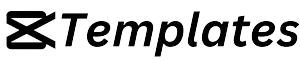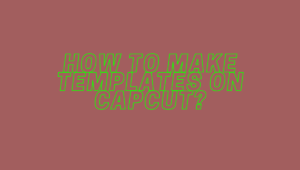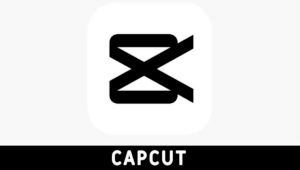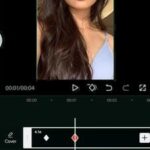Video editing has evolved significantly over the years, and CapCut has emerged as a versatile tool that simplifies the editing process. With its user-friendly interface and powerful features, CapCut has gained popularity among beginners and professionals alike. While CapCut is primarily designed for mobile devices, it is possible to use it on your PC with the help of an Android emulator. In the following sections, we will explore a detailed guide on how to use Capcut Templates on PC, along with some benefits of using them.
How to Download and Install CapCut on PC?
To use CapCut templates on a PC, you need to install an Android emulator, as CapCut is primarily designed for mobile devices. Here is a step-by-step guide on how to download and install CapCut on your PC.
Download an Android Emulator
First, you need to download an Android emulator such as BlueStacks or NoxPlayer. These emulators simulate an Android environment on your PC, allowing you to run CapCut smoothly.
Install the Android Emulator
Once the emulator setup file is downloaded, run it and follow the on-screen instructions to install the emulator on your PC. Make sure to allocate sufficient system resources for optimal performance.
Download CapCut APK
Next, download the CapCut APK file from a reliable source. You can find the APK file on various third-party websites or directly from the official CapCut website.
Install CapCut on the PC
After downloading the CapCut APK, launch the installed Android emulator and locate the APK file. Double-click on the APK file to initiate the installation process. Once the installation is complete, you can find CapCut listed among the installed applications in the emulator.
How to Use CapCut Templates on a PC?
Now that you have CapCut installed on your PC, let’s explore how to use the templates effectively.
Launch CapCut
Open the Android emulator on your PC and click on the CapCut icon to launch the application. The emulator will create a virtual Android environment, allowing you to use CapCut seamlessly.
Import Template
Once CapCut is launched, you can import a template by clicking on the “+” icon or the “New Project” button. Browse through the available templates and select the one that suits your video style and content.
You can also approach our Capcut Templates category on this website and click on the “Use Template on Capcut” button below each template. The button will redirect you to the Capcut app where you can do more customizations by adding your own photos and videos.
Customize the Template
After importing the template, you can customize it by adding your own media files, modifying text, adjusting colors, and applying effects. CapCut provides an intuitive editing interface, allowing you to make changes effortlessly.
Export the Edited Video
Once you’re satisfied with the modifications, click on the “Export” or “Save” button to render the final video. CapCut offers various export options, allowing you to choose the desired video format, resolution, and quality.
Tips and Tricks for Using CapCut Templates
To make the most out of CapCut templates, here are some tips and tricks to enhance your editing experience:
Choose the right template for your video style
With a vast collection of templates available, it’s essential to select the one that aligns with your video style and content. Consider the theme, colors, and overall aesthetics of the template to ensure it complements your brand or desired visual appeal.
Make use of transitions and effects
CapCut templates often come with pre-configured transitions and effects. Experiment with different transitions to create smooth video transitions and use effects strategically to enhance specific scenes or add visual interest.
Customize the template to match your brand
Personalizing the template is crucial to maintain brand consistency. Add your logo, choose colors that align with your brand identity, and modify text elements to reflect your unique style. Customization helps create a cohesive and recognizable visual identity for your videos.
Experiment with different templates
Don’t be afraid to try different templates to keep your videos fresh and engaging. CapCut offers a diverse selection of templates, catering to various video genres and styles. Exploring different templates can help you discover new editing techniques and spark creativity.
Conclusion
CapCut is an excellent video editing tool that allows you to create stunning videos easily. By using CapCut templates on PC, you can streamline the editing process, save time, and achieve professional-looking results. With its extensive collection of templates and user-friendly interface, CapCut empowers both beginners and experienced editors to create captivating videos that leave a lasting impact.
FAQs
Can I use CapCut templates for commercial purposes?
Yes, you can use CapCut templates for commercial purposes. However, make sure to check the license terms of each specific template to ensure compliance with the creator’s requirements.
Are CapCut templates free to use?
Yes, CapCut provides a range of free templates that you can use without any cost. However, there may also be premium templates available for purchase within the app.
Can I edit CapCut templates on my mobile device and continue on PC?
CapCut does not offer cross-platform editing synchronization. If you start editing a project on your mobile device, you cannot transfer it to your PC or vice versa.
Can I create my own templates in CapCut?
Currently, CapCut does not provide the option to create custom templates within the application. However, you can customize existing templates to match your specific requirements.
Does CapCut support high-resolution video editing?
Yes, CapCut supports high-resolution video editing, allowing you to work with videos up to 4K resolution, depending on your PC’s capabilities.
Note: Try to use a good VPN for Capcut App in countries where it is banned.